Students pursuing computer engineering courses from any of the Australian universities must be aware of the term Visual Studio. In recent semesters, scholars studying computer developing programs are asked to deal with assignments based on Visual Studio topics, such as differences between Visual Studio and Visual Studio Code, what Visual Studio Code is used for, how to use Visual Studio 2015, and what is Visual Studio IDE.
We at Online Assignment Experts provide visual studio assignment help and ample information to students so that they can use this page as a resource whenever they are asked to write assignments. Let's proceed and explore details related to Visual Studio.
As per our developing assignment experts, Visual Studio is defined as "State-of-the-art services and tools that are utilized in creating apps for the cloud, devices, etc." It is a suite of software development tools and technologies used to build powerful and high-performance apps. Alternatively, Visual Studio Code is a detailed "Build and debug cloud applications and modern web" tool by Microsoft. It is mostly used in debugging and building cloud applications and modern web applications. Visual Studio Code is free and available on Mac OSX, Linux, and Windows.
Visual Studio falls under "Integrated Development Environment" whereas Visual Studio Code is a "Text Editor".
Key features of Visual Studio include "Complete IDE and debugger," "Intellisense, UI," and "Plug-ins," whereas Visual Studio Code is preferred for being a "Powerful multi-language IDE," "Front-end development out of the box," and "Fast."
The Visual Studio (IDE) is an integrated software development environment to debug, build, edit code, and develop applications. It includes compilers, graphic designers, code completion tools, and various other features that simplify software development.
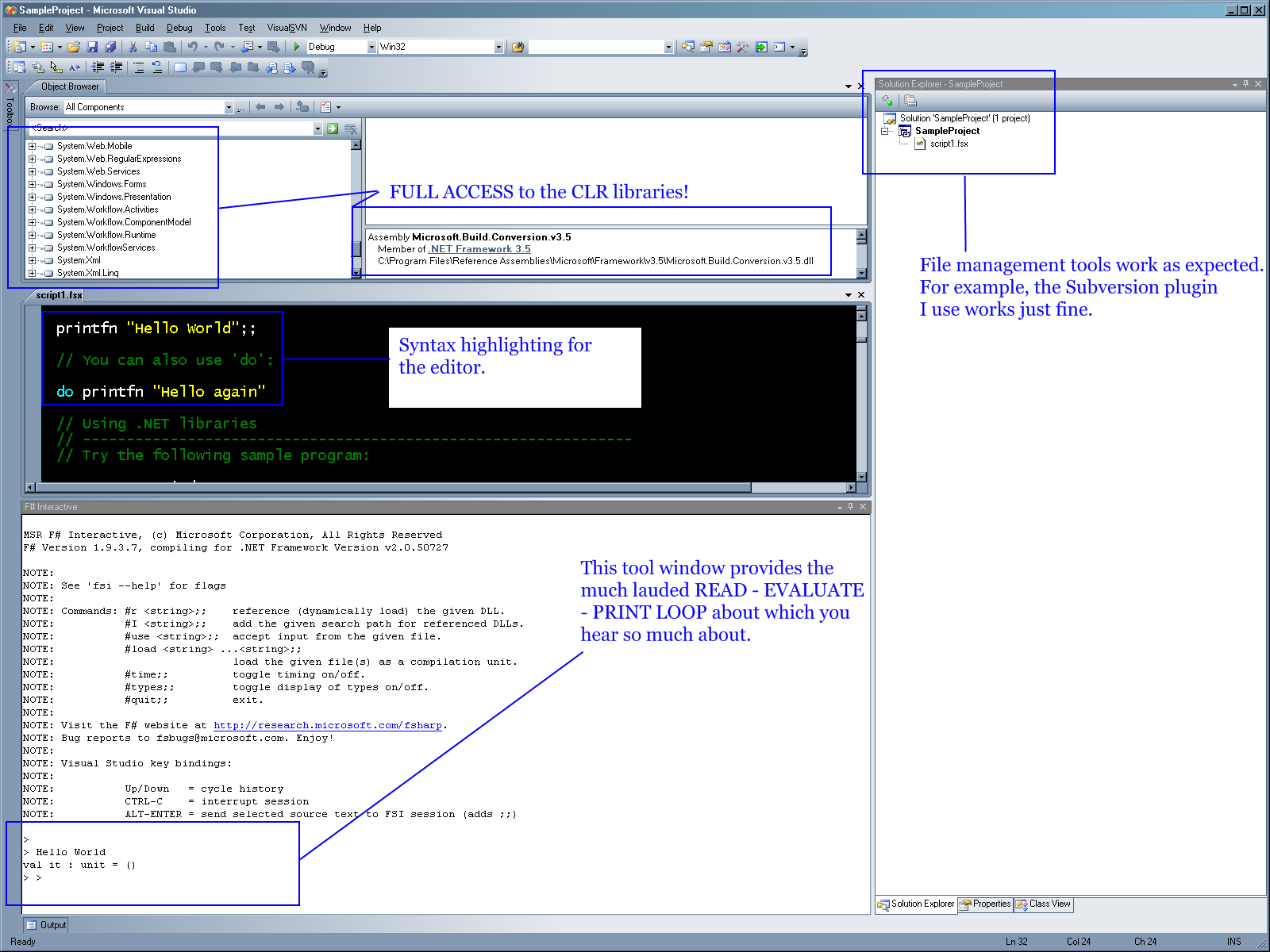
Source: codeavail.com
Visual Studio offers various features such as custom window layout, better code editor, debug lambdas, and more. The most popular features include:
Squiggles (wavy underlines) alert the user to potential errors in code. Hovering over a squiggle provides more information about the error, and Quick Actions (light bulb icon) help fix errors instantly.

Code cleanup formats code and applies fixes according to code style settings, Roslyn analyzers, and .editorconfig conventions. Available for C# code, it helps resolve coding issues efficiently.
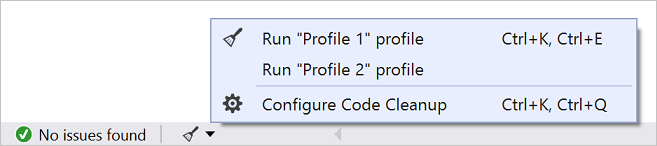
Code refactoring restructures existing code without changing its external behavior, including operations like design, implementation, and software structuring.
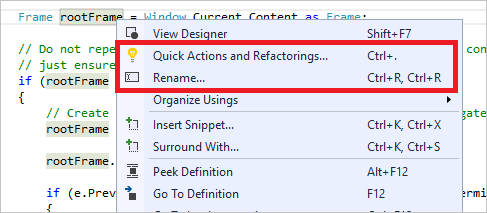
Developed by Gail Kaiser, IntelliSense shows code information directly in the editor. It varies by language. Our Visual Studio Assignment Services cover its use in C#, Visual Basic, JavaScript, Visual C++, and more.
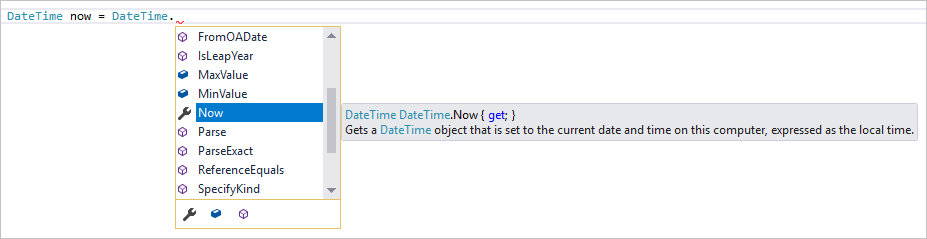
The search box helps users quickly locate options, menus, and properties in Visual Studio by typing the name and receiving suggested lists.
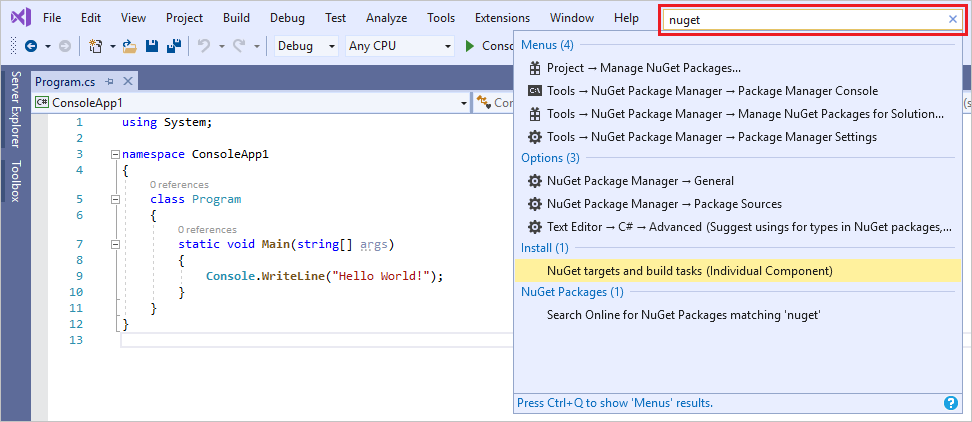
Students will learn how to develop a new project/program and use the Solution Explorer tool. Our experts explain project files and solutions below.
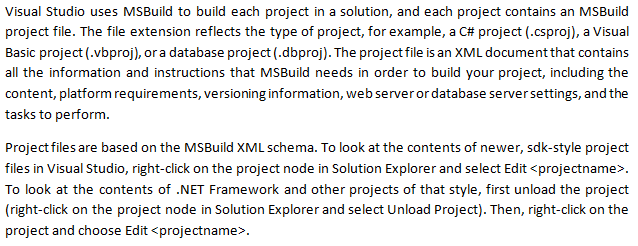
A project is contained within a solution, which can include one or more projects, Visual Studio settings, build information, and unrelated files. Solutions use .sln and .suo files to store settings.
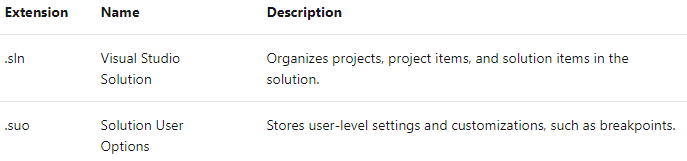
To develop a new project, start from a project template that contains pre-generated config files, code files, settings, and assets. Templates are accessible in the dialog box (File > New > Project).
Open Visual Studio, click on the start window, and select "Create a new project".
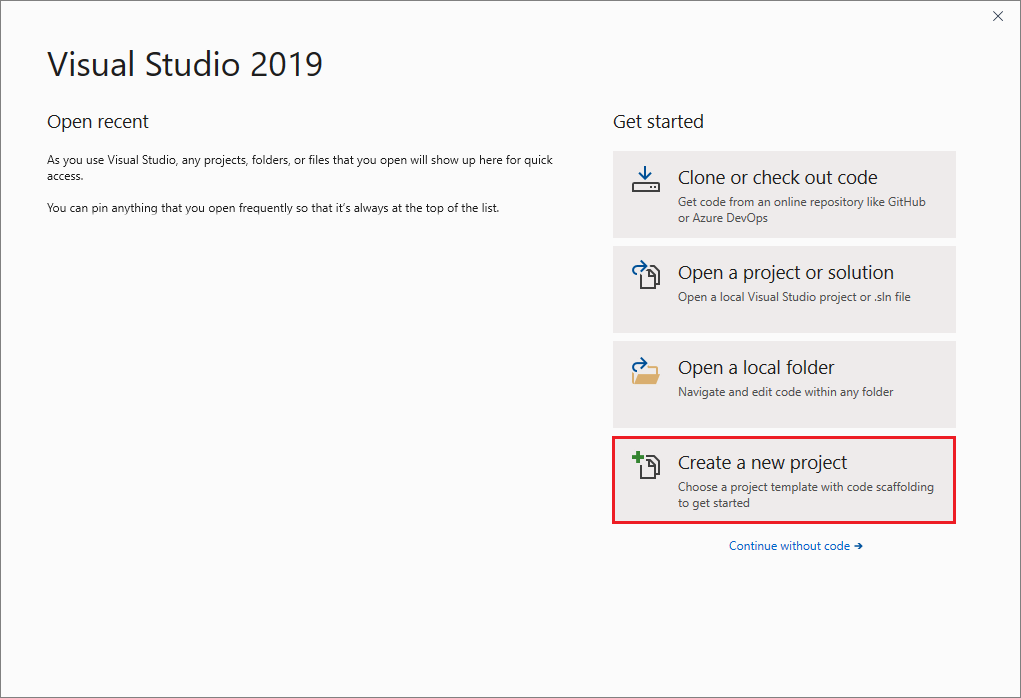
Choose from recently used templates or filter by platform (Azure/Windows), language (C++/C#), or project type (Web/Desktop). You can also use the search box.

Name the project and solution, select disk location, and choose a Framework version. Click "Create" to finalize.
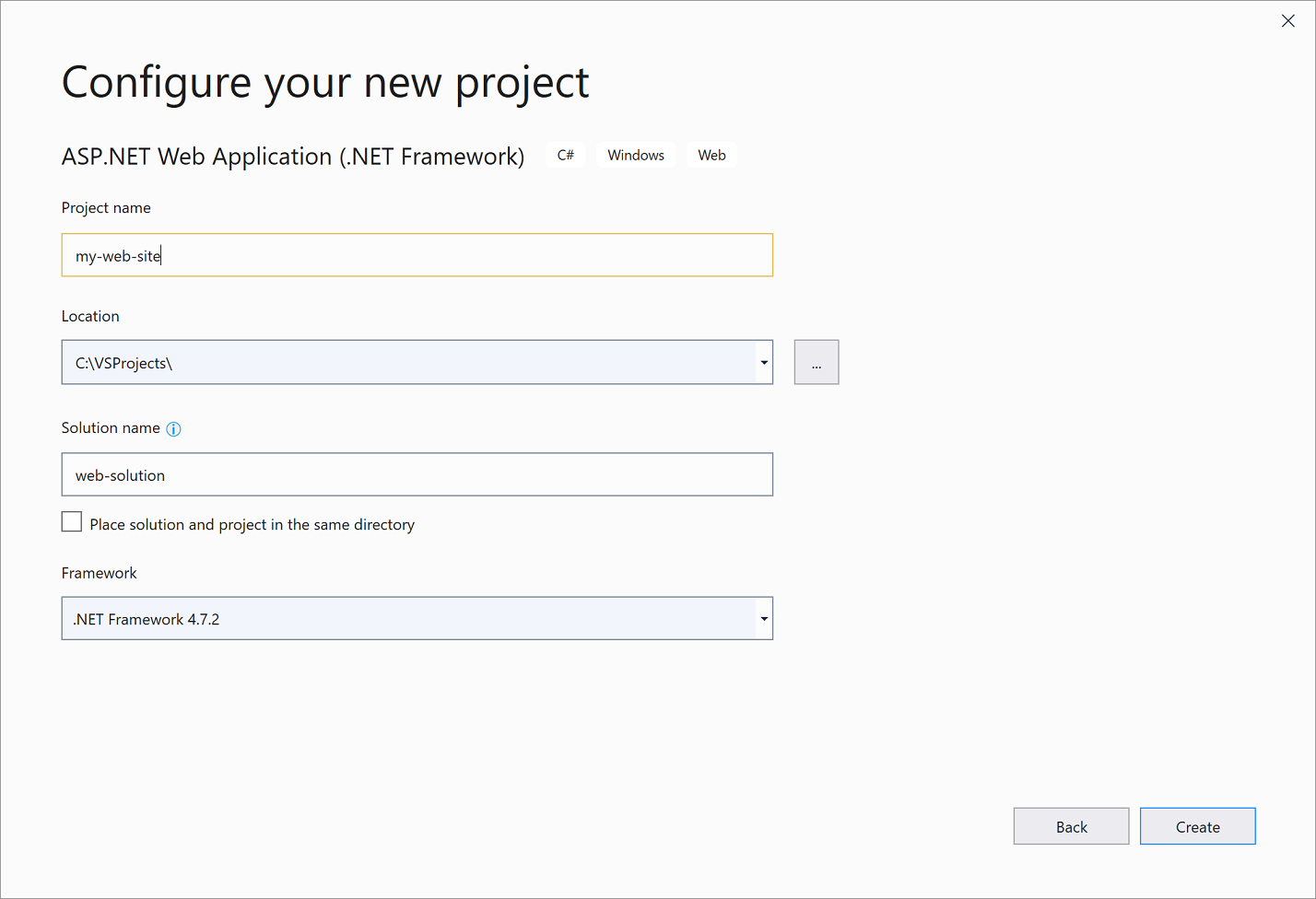
Projects are saved to %USERPROFILE%\source\repos by default, which can be changed under Tools > Options > Projects and Solutions > Locations.
Solution Explorer allows you to view and edit projects and solutions. Right-click menus provide commands like managing NuGet packages, building projects, renaming files, adding references, and running tests. Toolbar buttons switch views and show hidden files.
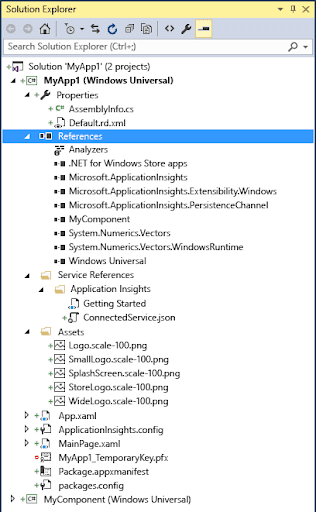
Students seeking additional details about Visual Studio can contact Online Assignment Expert. Our skilled developers and academic writers assist in writing Visual Studio and other programming assignments according to university norms. We offer live sessions, expert consultations, proofreading, and editing.
If you are stuck at any point in your assignment, project, or online examination, call us. We deliver high-quality online Visual Studio assignment help at a pocket-friendly price.
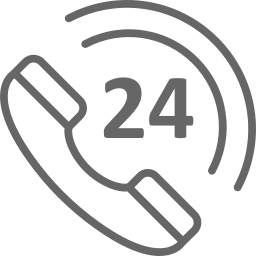
Get 24x7 instant assistance whenever you need.
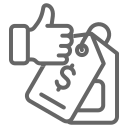
Get affordable prices for your every assignment.
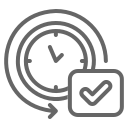
Assure you to deliver the assignment before the deadline

Get Plagiarism and AI content free Assignment

Get direct communication with experts immediately.
Secure Your Assignments
Just $10
Pay the rest on delivery*

It's Time To Find The Right Expert to Prepare Your Assignment!
Do not let assignment submission deadlines stress you out. Explore our professional assignment writing services with competitive rates today!
Secure Your Assignment!